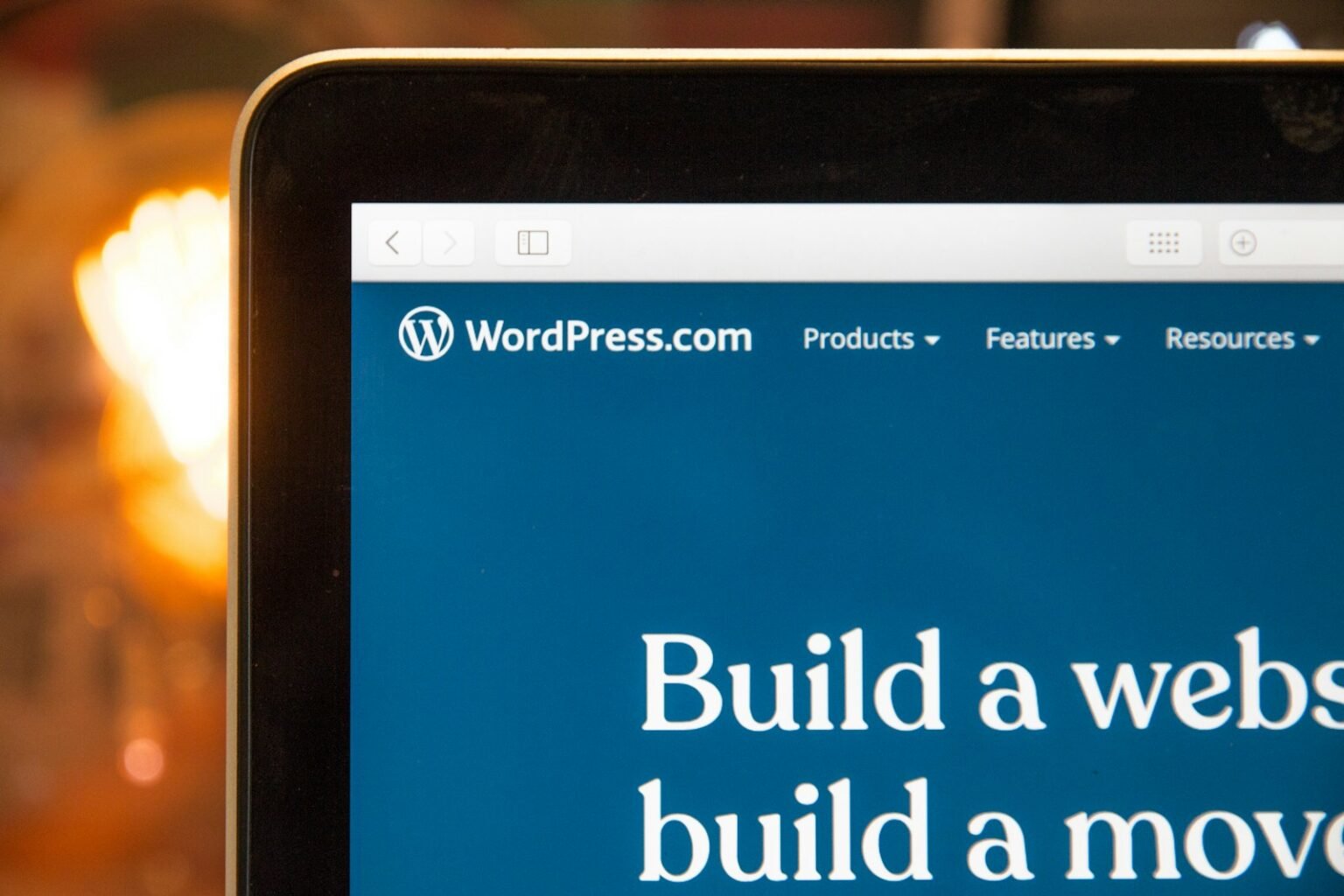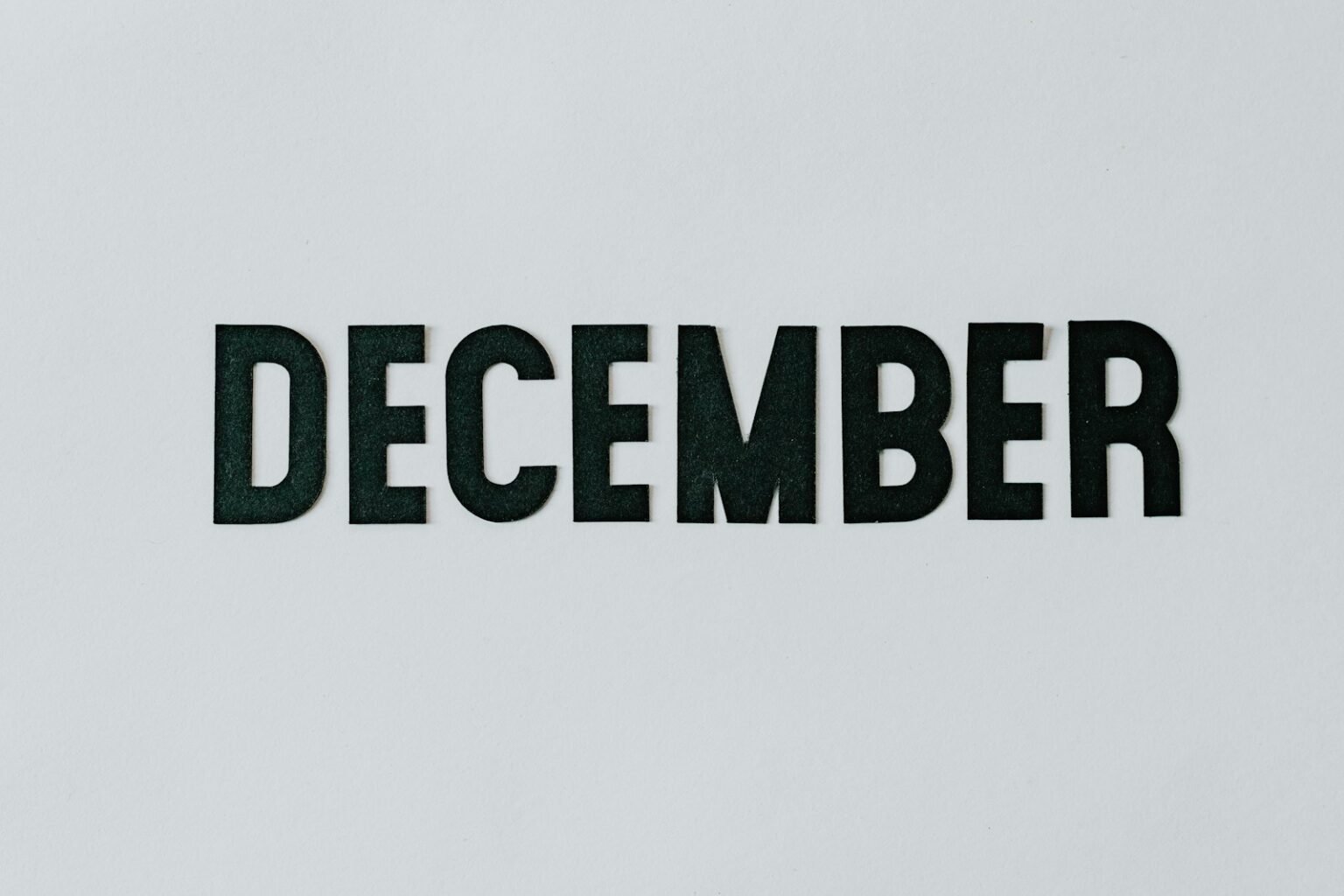Adding PDFs to your WordPress website is a useful feature that allows you to share important documents, guides, or files with your audience. Whether you’re sharing brochures, manuals, eBooks, or forms, having the ability to upload and display PDFs directly on your site enhances the user experience and can even help drive engagement.
In this blog, I’ll take you through multiple ways How to Add PDFs to Your WordPress Website and make sure you’re doing it most easily and effectively possible.
Why Add PDFs to Your WordPress Website?
Before diving into the methods, it’s important to understand why adding PDFs to your WordPress site can be beneficial for you and your visitors.
- Document Sharing: Whether it’s contracts, event flyers, brochures, or detailed how-to guides, PDFs are a go-to for sharing formatted information.
- Professional Appearance: PDFs keep the formatting consistent across devices, ensuring your document looks polished and professional.
- Downloadable Content: Unlike web pages, visitors can easily download PDFs for offline use. This makes it perfect for user manuals, guides, or any kind of document that might be referenced later.
Now that you understand the advantages, let’s explore how to upload PDFs in WordPress!
Method 1: Uploading PDFs Directly to a Post or Page
This is the most basic and straightforward method, and it doesn’t require any plugins. It’s perfect if you just want to upload a PDF and allow users to view or download it.
Step-by-Step Guide to Uploading a PDF Directly
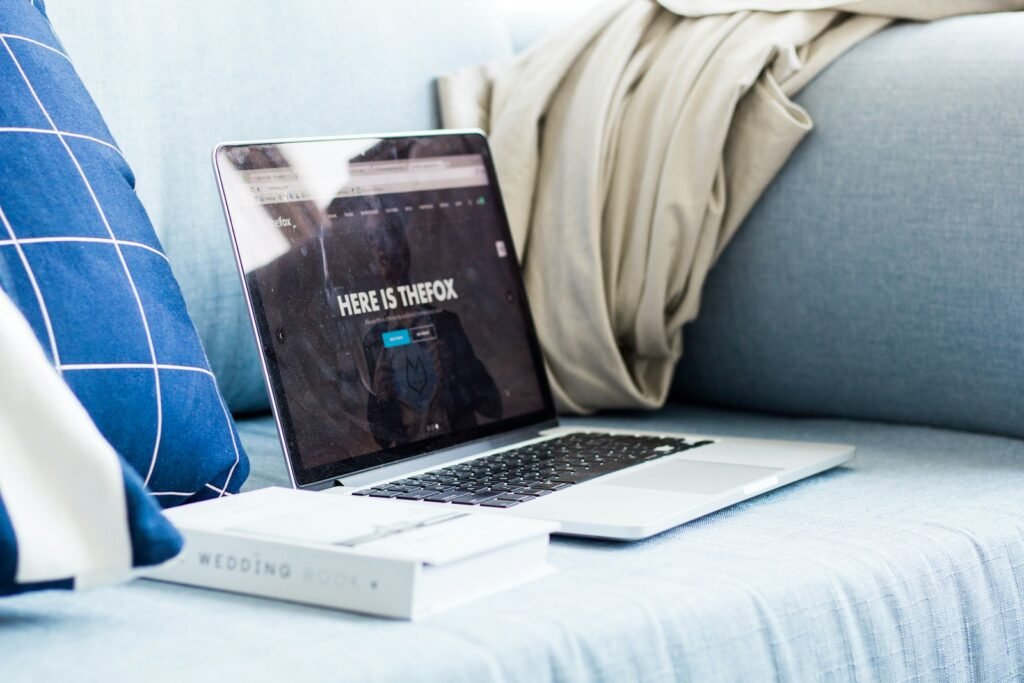
Step 1: Create a New Post or Page
The first thing you’ll need to do is either create a new post or page, depending on where you want the PDF to appear. If you want the PDF to be available on an existing page, you can skip this step.
- Log in to your WordPress dashboard.
- From the dashboard, go to Posts > Add New or Pages > Add New.
- Enter a title and some introductory text if necessary.
Step 2: Click the “Add Media” Button
Once your post or page is ready, you’ll see the familiar WordPress editor. To upload your PDF, click the Add Media button located above the text editor.
Step 3: Upload the PDF
- After clicking Add Media, select the Upload Files tab at the top of the media uploader window.
- Click Select Files, then navigate to the PDF file on your computer.
- Select the file and let it upload. Once uploaded, you’ll see the PDF listed in the media library.
Step 4: Insert the PDF into Your Post
- With your PDF now uploaded, you can select it in the media library.
- On the right-hand side, you’ll have the option to customize the Title, Alt Text, and Caption (if needed).
- Finally, click Insert into post. WordPress will add a link to the PDF in your content.
Step 5: Publish or Update the Post/Page
Once you’ve inserted the PDF, you’re almost done. Just review your post or page, and when you’re ready, click Publish (for new posts) or Update (for existing posts). Now, the PDF is live on your website for users to download or view.
Read Also: Is JavaScript Hard to Learn?
Method 2: Using a PDF Plugin
If you want more control over how PDFs are displayed or need to offer more advanced functionality, using a plugin is a better solution. With the right plugin, you can embed PDFs directly in posts, make them viewable in the browser, or even sell digital PDF products.
Here’s how to do it.
Step-by-Step Guide to Adding a PDF Using Plugins

Step 1: Choose the Right Plugin
There are various plugins available depending on your specific needs. Here are three highly recommended options:
- PDF Embedder – This plugin allows you to embed PDFs directly into posts and pages, giving visitors a seamless viewing experience without needing to download the file.
- WP Document Viewer – This plugin is great if you want your PDFs to be viewed directly in the browser without downloading.
- Easy Digital Downloads – This plugin is perfect if you plan to sell PDFs or other digital products.
Step 2: Install the Plugin
- Log in to your WordPress dashboard and go to Plugins > Add New.
- In the search bar, type the name of the plugin you want to install (e.g., “PDF Embedder”).
- Click Install Now and then Activate once the installation is complete.
Step 3: Configure Plugin Settings
After activating the plugin, go to the plugin settings to configure how it will handle PDFs. Depending on the plugin, you may have options like customizing the width/height of the PDF viewer, adding download buttons, or even customizing security settings for protected PDFs.
Step 4: Upload and Embed the PDF
Once the plugin is set up, you can upload and embed PDFs in a post or page.
- Create a new post or page, or edit an existing one.
- Use the plugin’s interface (usually displayed as an additional button in the editor) to upload your PDF.
- Customize the display options, and then insert the PDF into your content.
For example, with the PDF Embedder plugin, you can click the Embed PDF button, choose your file, and it will automatically be embedded in the post for users to view.
Step 5: Publish Your Content
After embedding the PDF using the plugin, just click Publish or Update. Now, your PDF is live and accessible to your website visitors.
Read Also: What Is Bubble? Everything You Need To Know
Conclusion: Which Method Should You Use?
When adding PDFs to your WordPress website, the method you choose will depend on your specific needs:
- If you just need a simple way to link to a PDF, uploading it directly to your post or page is the easiest option.
- If you need to display the PDF within the post or page, using a plugin like PDF Embedder will give you more control.
- For those selling digital products, Easy Digital Downloads is a powerful solution.
- And if storage space is a concern, linking to a PDF hosted on Google Drive or Dropbox is a perfect alternative.
No matter which method you choose, making PDFs available on your WordPress site will enhance your users’ experience and provide valuable content.