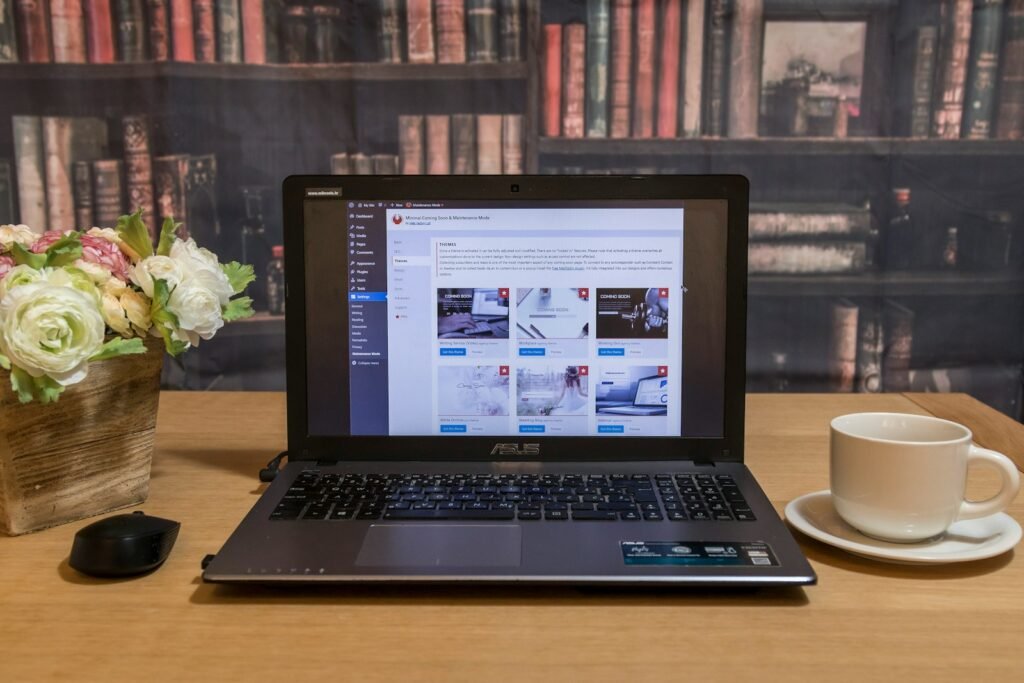WordPress is one of the most popular Content Management Systems (CMS) today, powering millions of websites worldwide. At its core, WordPress uses a MySQL database to store all the information that makes up your website. This database consists of several default tables, each playing a critical role in managing your site’s data. Understanding these tables is crucial for anyone who wants to optimize, troubleshoot, or customize their WordPress site.
In this guide, I will break down the key default tables in WordPress, explaining what each one does, the types of data they store, and how they work together.
WordPress Database Structure
A WordPress database is typically created when you install WordPress. The default prefix for each table is wp_, but you can change this prefix for security purposes. The default WordPress installation includes 11 core tables, each responsible for a specific function.
These tables include:
- wp_posts
- wp_postmeta
- wp_users
- wp_usermeta
- wp_terms
- wp_term_taxonomy
- wp_term_relationships
- wp_comments
- wp_commentmeta
- wp_options
- wp_links
Let’s take a detailed look at each of these tables.
1. wp_posts
Core Table for Content Management
The wp_posts table is one of the most critical tables in WordPress. It stores all the main content for your website, including:
- Posts
- Pages
- Attachments (like images)
- Custom post types (like products or events)
Key Fields in wp_posts
- ID: A unique identifier for each post.
- post_title: The title of the post or page.
- post_content: The main content or body of the post.
- post_excerpt: A short summary or excerpt of the post.
- post_status: The status of the post (e.g.,
draft,published,trash). - post_type: The type of content (e.g.,
post,page,attachment). - post_date: The date and time when the post was published.
- post_author: The ID of the user who created the post.
Why wp_posts is Important
The wp_posts table is the backbone of your website’s content. If this table gets corrupted, you could lose essential pages, blog posts, or media files.
2. wp_postmeta
Storing Post Metadata
The wp_postmeta table stores additional metadata related to the posts. Metadata can include custom fields, SEO information, and more.
Key Fields in wp_postmeta
- post_id: References the post in the
wp_poststable. - meta_key: The name of the metadata field.
- meta_value: The value of the metadata field.
Examples of Post Metadata
- Custom fields like
featured_imageorevent_date. - SEO plugin metadata like meta descriptions.
- Extra attributes for custom post types.
Why wp_postmeta is Important
If you’re using custom fields or plugins that add additional data to posts, this table is essential. It allows you to extend the capabilities of your posts.
3. wp_users
Managing Registered Users
The wp_users table contains all the information about registered users on your site. This includes administrators, authors, editors, and subscribers.
Key Fields in wp_users
- ID: A unique identifier for each user.
- user_login: The username used for logging in.
- user_pass: The hashed version of the user’s password.
- user_email: The user’s email address.
- user_nicename: A display name for the user.
- user_registered: The date when the user registered.
Why wp_users is Important
Without the wp_users table, your site would not be able to authenticate users or manage roles and permissions.
4. wp_usermeta
Adding User-Specific Metadata
The wp_usermeta table stores additional information about users. This is especially useful for customizing user profiles or adding extra fields.
Key Fields in wp_usermeta
- user_id: References the user in the
wp_userstable. - meta_key: The name of the metadata field.
- meta_value: The value of the metadata field.
Examples of User Metadata
- Profile pictures.
- User preferences.
- Additional role information for plugins.
Why wp_usermeta is Important
If you want to customize user profiles or implement membership plugins, this table is indispensable.
5. wp_terms
Organizing Categories and Tags
The wp_terms table holds all the categories, tags, and other taxonomy terms you use to organize content.
Key Fields in wp_terms
- term_id: A unique identifier for each term.
- name: The name of the term (e.g., “Technology” or “Sports”).
- slug: The URL-friendly version of the term name.
- term_group: Groups terms together (rarely used).
Why wp_terms is Important
Without this table, you wouldn’t be able to organize your posts into categories or tags, making it hard to navigate your site.
6. wp_term_taxonomy
Defining Taxonomy Types
The wp_term_taxonomy table defines what type of taxonomy a term belongs to, such as category, tag, or custom taxonomies.
Key Fields in wp_term_taxonomy
- term_id: References the term in the
wp_termstable. - taxonomy: The type of taxonomy (e.g.,
category,post_tag). - description: A description of the term.
Why wp_term_taxonomy is Important
This table helps differentiate between categories, tags, and custom taxonomies, allowing for flexible content organization.
7. wp_term_relationships
Connecting Posts to Terms
The wp_term_relationships table connects posts, pages, and custom post types to terms (categories or tags).
Key Fields in wp_term_relationships
- object_id: The ID of the post in the
wp_poststable. - term_taxonomy_id: References the term taxonomy in
wp_term_taxonomy.
Why wp_term_relationships is Important
This table allows WordPress to know which posts belong to which categories or tags.
8. wp_comments
Managing Comments
The wp_comments table stores all comments left on your posts and pages.
Key Fields in wp_comments
- comment_ID: A unique identifier for each comment.
- comment_post_ID: References the post the comment belongs to.
- comment_author: The name of the commenter.
- comment_author_email: The email of the commenter.
- comment_date: The date and time the comment was posted.
- comment_content: The actual comment text.
Why wp_comments is Important
Comments are crucial for user engagement. This table helps you manage feedback and interactions.
9. wp_commentmeta
Adding Comment Metadata
The wp_commentmeta table stores metadata related to comments.
Key Fields in wp_commentmeta
- comment_id: References the comment in the
wp_commentstable. - meta_key: The name of the metadata field.
- meta_value: The value of the metadata field.
Examples of Comment Metadata
- Comment moderation flags.
- User ratings.
- Spam detection data.
Why wp_commentmeta is Important
This table is useful if you need to extend comment functionality with plugins.
10. wp_options
Storing Site Settings
The wp_options table holds all the settings and configurations for your WordPress site.
Key Fields in wp_options
- option_name: The name of the option (e.g.,
site_urlorblogname). - option_value: The value of the option.
- autoload: Whether the option should load automatically.
Why wp_options is Important
This table is vital for maintaining your site’s configuration, including themes, plugins, and general settings.
11. wp_links (Deprecated)
Managing Blogroll Links
The wp_links table was used to store blogroll links in older versions of WordPress. Although this feature has been deprecated, the table may still exist in some installations.
Key Fields in wp_links
- link_id: A unique identifier for each link.
- link_url: The URL of the link.
- link_name: The name of the link.
- link_target: How the link opens (
_blankor_self).
Why wp_links is Less Relevant Today
Since WordPress removed the blogroll feature, most users don’t need this table. You can safely ignore or remove it if you’re not using it.
Read Also: Add PDFs to Your WordPress: Easy, Fast, & SEO-Friendly Guide
Conclusion
Understanding the default tables in WordPress is essential for managing, customizing, and troubleshooting your website. Each table plays a specific role, from storing content and user information to managing settings and metadata. By familiarizing yourself with these tables, you can maintain better control over your site’s data and optimize its performance.
Whether you’re a developer, administrator, or a curious WordPress user, knowing how these tables function will give you an edge in managing your website effectively.