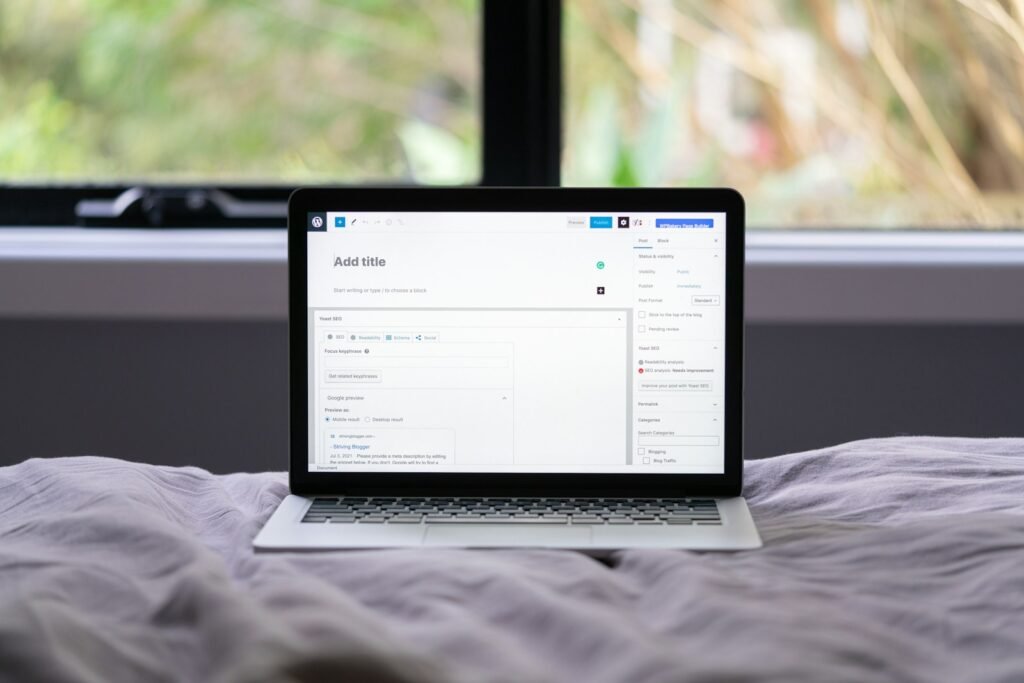A slug is the unique portion of a URL that identifies a specific page or post on your WordPress site. It plays a vital role in SEO, user navigation, and URL structure. Sometimes, you may need to find the original slug of a post or page, especially if changes were made after publication. In this guide, I will walk you through practical methods to locate the original slug on a WordPress site. Let’s dive in!
What is a Slug in WordPress?
Importance of a Slug
- SEO Benefits: Slugs are optimized for search engines and help improve ranking.
- User-Friendly URLs: A clear slug of a URL helps its reader understand what it contains and allow him to get to the web location quicker.
- Unique Identifier: Just one slug guarantees that each page or post will have its unique World Wide Web address.
Common Scenarios for Finding the Original Slug
- When the slug was accidentally changed.
- To track the original link shared before modifications.
- To troubleshoot SEO or redirect issues.
Method 1: Using the Quick Edit Feature
The Quick Edit option in WordPress is a straightforward way to view and manage slugs for your posts or pages.
Step-by-Step Instructions
- Access the Dashboard:
- Login to your WordPress site and go to the dashboard.
- Navigate to Posts or Pages:
- If the content to be edited is under the “Posts”, click on “Posts”, and if it under the “Pages”, click on “Pages”.
- Find the Specific Post or Page:
- Go to the post or page, where the slug you would like to find is located at.
- Click on Quick Edit:
- Hover over the title bar of the post or the page.
- Click the “Quick Edit” link that appears below the title.
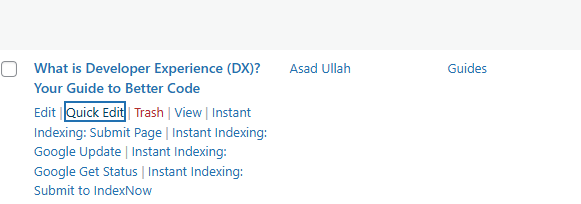
- Locate the Slug Field:
- In the panel of the Quick Edit, we can locate the line for “Slug”.
- If the slug was modified, the original slug may still appear in parentheses or comments.
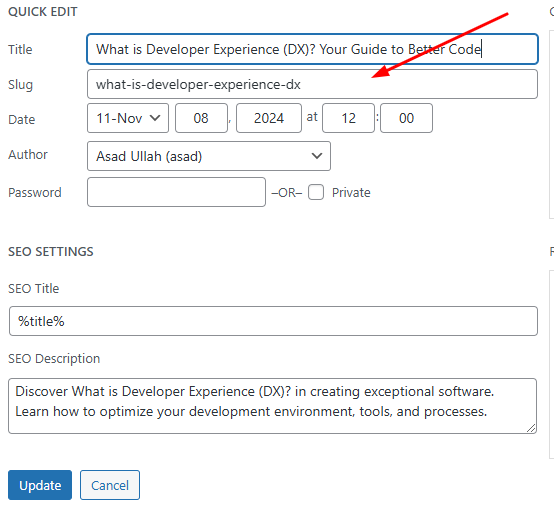
Method 2: Use a Plugin
If you need a more advanced or streamlined way to view slugs, plugins can be highly effective.
Recommended Plugins
- Admin Slug Column
Steps to Find the Original Slug Using a Plugin
- Install the Plugin:
- Go to the WordPress dashboard and navigate to Plugins > Add New.
- Search for a slug-related plugin (e.g., “Advanced Post Slug”).
- Click Install Now, then Activate the plugin.

- Access the Slug Column:
- After activation, the plugin will add a new column to your Posts or Pages list.
- This column will display the slugs, including the original ones if available.
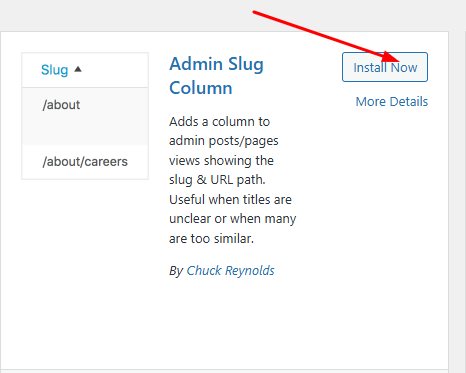
- Locate the Original Slug:
- Scroll through your posts or use the search feature to find the desired content.
- The slug column will show the original or current slug.
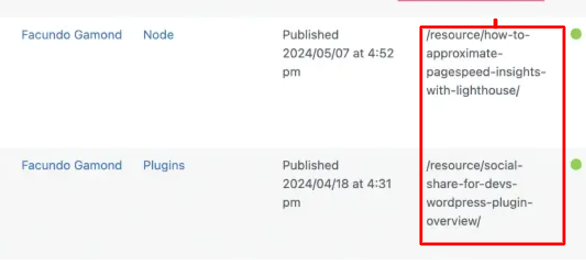
Benefits of Using a Plugin
- Provides a comprehensive view of all slugs in one place.
- Simplifies the process for bulk checking or managing slugs.
- Offers additional features, such as custom slug generation.
Method 3: Using Your Sitemap
A sitemap is an organized list of all the pages and posts on your site, making it an excellent resource for finding slugs.
Steps to Find the Original Slug via Sitemap
- Locate Your Sitemap:
- Most WordPress sites have a sitemap, often generated by plugins like Yoast SEO.
- Access your sitemap by visiting yourdomain.com/sitemap.xml.
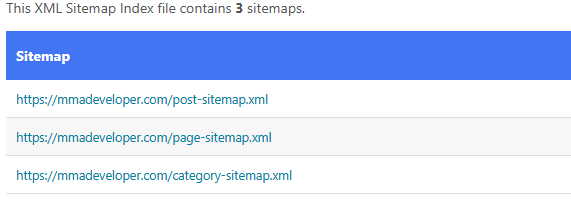
- Search for the Slug:
- Use your browser’s search function:
- Ctrl+F (Windows) or Cmd+F (Mac).
- Enter the title or keywords of the post or page you’re looking for.
- Use your browser’s search function:

- Identify the URL:
- The URL in the sitemap will include the slug.
- If the post or page hasn’t been modified, this slug is likely the original one.
Additional Tip
- Check your sitemap and make sure that change reflect with the current structure of your site.
Troubleshooting Tips
Issues with Missing Slugs
- To find them locate your WordPress dashboard, go to Settings > Permalinks.
- Ensure that your posts and pages are live, drafts won’t have accessible slugs.
Dealing with Plugin Conflicts
- Deactivate any plugin relating to SEO for some time until they are investigated for causing the problem with slug generation.
- When you suspect a plugin problem, turn to debugging resources.
Backups are Crucial
- Before modifying files or databases, always back up your site.
- One can use those plugins such as UpdraftPlus to get quick backups.
Best Practices for Managing Slugs
Keep Slugs Short and Descriptive
- Avoid unnecessary words.
- Use hyphens to separate words for readability.
Regularly Audit Your Site
- Use SEO tools like Ahrefs or SEMrush to monitor slugs and URLs.
- Check for broken links or incorrect slugs.
Implement Redirects Carefully
- Use plugins like Redirection to manage changes to slugs.
- Set up 301 redirects for SEO continuity.
Read Also: What is Meta App Manager?
Final Thought
Locating an original slug, when using WordPress, doesn’t have to be a nightmare. No matter if you find Quick Edit option the best way to change permission, if you like applying plugins, or if you need high accuracy of individual methods. With the help of these guidelines and tips, you’ll be able to effectively find and control slugs in order to maintain the site usability and compliance with all SEO requirements.